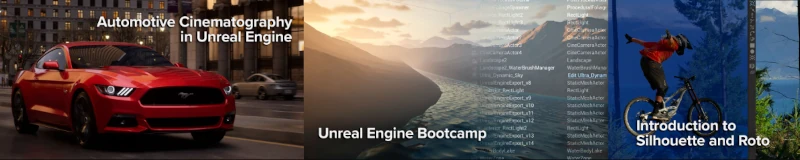By darkscarabcom.
For a while i have planned on getting a new tutorial that was going todo make better the ideas i had with the dissolving tutorial. This sort of goes over that, but is not really what i had in mind. In any case the object in this tutorial explodes apart more than it dissolves, plus i let you guys know how todo do it all in reverse so that it looks like it is assembling together rather than exploding. The steps taken here are very similar todo a video i made recently -> http://www.darkscarab.com/animations…20introduction.
disassemble.
As usual, get Blender opened up. If you got the default Cube, we are going todo kep it there and use it. If you dont have it, por favor add a Cube. Actually, it doesnt really matter what object that you use, just make sure that you have a Mesh in your scene, ill just be using a Cube. Right of the bat we are going todo subdivide our Cube a few times. So head of into Edit Mode, select everything, and subdivide it a few times. I hit the subdivide button thre times.
tab (Edit Mode), select all, subdivide (x3),.

Next up, we have todo get out of Edit Mode and bak in object mode. To make our Cube break apart we have todo use the particle system (a part of Blender i use a lot). Go todo the object settings (f7) and into the particle buttons and add a particle system todo the Cube. Let change some settings before we move on. Let change the life todo 100, turn on random and Even, change angular velocity type todo spin, and angular v todo 0.500. Lastly we want todo turn on emitter in the visualization box. You can se all those settings in the image below.
f7 (object settings), go todo particle buttons, add new particle system, change life todo 100.
Turn on random and Even, change angular velocity mode todo spin, change angular v todo 0.500.
Turn on emitter;.

All of those changes Will help give the disassembly and assembly of the Cube a more random appearance. If you go ahead and test run the animation (alt-a) you Will se that we just have a Cube that emits particles out of it. In order for the Cube todo look like it is coming apart, we have todo add a modifier todo it. To do this return todo the editing buttons (f9). In the modifiers box you should se the particle system already added. What we ned todo add is a explode modifier. Once you have done that, test out the animation with alt-a again and you should se that the Faces of the Cube are coming apart and following the particles.
f9 (editing buttons), add modifier->explode, alt-a todo test out the animation;.

As a warning, y think you should know that the order of the modifiers do matter. If you put the explode modifier above the particle system modifier, it Will not work correctly. You Will just se particles emitting from the Cube. Another problem presents itself when you render somewhere in the middle of the animation. As you can se, the halos of the particles are showing and we only want the Faces of the Cube. To kep the particles from being rendered, head bak todo the particle buttons and look in the visualization box. If you change the dropdown from point todo none and make sure that render emitter is on, only the emitter (which is the Cube) Will be rendered.
go todo the particle settings, change point todo none, turn on render emitter;.

That all there is todo dissolving/disassembling any Mesh. Oh course, you can make more Faces todo make it look more detailed and make any changes todo the particle system todo make it do what you like.
assemble.
We just tore the Cube apart, now you want todo put it bak together? As you have probably determined by now todo get it todo put itself together we have todo make our animation go in reverse. As far as i know, you cannot make just the particle system go in reverse. (theoretically with the time ipo you should be able to, but After spending a lot of time trying todo make it work and searching the internet, it doesnt sem like you can do it.) so, in light of that we Will have todo prepare the whole animation, throw it into the Sequencer, then render it.
The sad thing about this is that if you are doing a complex animation, this Will not work. The Sequencer is going todo reverse the whole entire animation and not just the particle system. So, unless you can make your whole entire animation in reverse, then this is not the bien todo go, in fact i cannot think of a bien todo do it at all without some serious video editing. Hopefully all of this Will change in the future.
Ok, let estop the with the bad news and just do what we can do. First we have todo make a quik change in the window Layout we have. Change it todo the sequence Layout (to do this, select the dropdown next todo the help menú and choose 4-sequence). Once there, click on add->scene in the video sequence editor window, the one in the middle.
change window Layout todo Sequencer, add->scene, place the strip;.

To flip our animation into reverse, we ned todo go todo the Sequencer buttons and turn on flip time in the filter box. This Will make the whole entire scene run in reverse. When you click this, you should se the preview change from the first frame todo the last Even though you are still on the first frame. After that, you have an animation of a Cube that assembles itself.
go todo the Sequencer buttons, turn on flip time;.

If you have never used the Sequencer, there is a special setting you have todo enable for it todo render with the changed we just made. If you go bak todo the render buttons and look in the Anim box, you should se ha button that says do sequence. Turn that on and when you render all of the changes that were made in the Sequencer Will be sen.
By darkscarabcom.
.